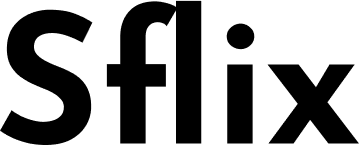Universal remotes are a convenient way to control multiple devices with a single remote, eliminating the clutter of multiple controllers. If you own a GE universal remote, you may need universal codes to program it to work with your TV, DVD player, soundbar, or other devices. In this comprehensive guide, we’ll cover everything you need to know about GE remote universal codes, including how to find them, program your remote, troubleshoot issues, and more.
Table of Contents
- What Are GE Universal Remote Codes?
- How to Find GE Remote Codes for Your Device
- Step-by-Step Guide to Programming a GE Universal Remote
- Troubleshooting Common GE Remote Issues
- Alternative Methods to Program Your GE Remote
- FAQs About GE Universal Remote Codes
- Conclusion
1. What Are GE Universal Remote Codes?
GE universal remote codes are numeric sequences that allow your remote to communicate with different brands and models of TVs, DVD players, sound systems, and other home entertainment devices. Each manufacturer (like Samsung, LG, Sony, etc.) has specific codes that must be entered into the remote for it to work properly.
These codes are pre-programmed into the remote’s memory, and by entering the correct one, you can sync your GE remote with your device seamlessly.
2. How to Find GE Remote Codes for Your Device
Before programming your GE remote, you’ll need the correct code for your device. Here’s how to find them:
A. Check the GE Remote Manual
Most GE universal remotes come with a manual that includes a list of codes for various brands. If you’ve lost the manual, you can often find a PDF version online by searching for your remote’s model number (e.g., GE 33709, GE 24944).
B. Online GE Code Databases
Several websites provide updated lists of GE universal remote codes. Some reliable sources include:
- GE Official Support
- Remote Code Lists
- Universal Remote Codes
C. Auto-Search Method
If you can’t find the exact code, most GE remotes have an auto-search feature that scans for the correct code automatically (we’ll cover this method later).
D. Common GE Universal Remote Codes
Here are some sample codes for popular brands:
| Device Brand | GE Remote Code |
|---|---|
| Samsung TV | 1083, 1171, 1201 |
| LG TV | 1043, 1017, 1131 |
| Sony TV | 1001, 1011, 1173 |
| Vizio TV | 1175, 1181, 1200 |
| Roku TV | 1055, 1073, 1185 |
| Philips TV | 1013, 1065, 1177 |
(Note: These codes may vary based on your remote model.)
3. Step-by-Step Guide to Programming a GE Universal Remote
Once you have the correct code, follow these steps to program your GE universal remote.
Method 1: Direct Code Entry (Manual Programming)
- Turn on the device (TV, DVD player, etc.) you want to control.
- Press and hold the SETUP button on your GE remote until the red light stays on.
- Enter the 4-digit code for your device (e.g., 1171 for Samsung TVs).
- The red light will blink and then turn off if the code is accepted.
- Test the remote by pressing the Power button. If the device turns off, the programming is successful.
- If it doesn’t work, repeat the process with another code for your brand.
Method 2: Auto-Scan (Code Search)
If you don’t have the exact code, use the auto-scan method:
- Turn on the device you want to program.
- Press and hold SETUP until the red light stays on.
- Press POWER, then release. The red light should blink.
- Press CHANNEL UP repeatedly until the device turns off.
- Once it turns off, press SETUP to save the code.
- Test the remote to confirm it works.
Method 3: Using the GE Remote App
Some newer GE remotes support smartphone apps for easier programming:
- Download the GE Universal Remote App (iOS/Android).
- Follow the on-screen instructions to pair your remote via Bluetooth or Wi-Fi.
4. Troubleshooting Common GE Remote Issues
Even with the correct code, you might face issues. Here’s how to fix them:
A. Remote Not Working After Programming
- Check the batteries – Weak batteries can cause connectivity issues.
- Re-enter the code – Sometimes, the wrong code gets saved.
- Reset the remote – Hold SETUP + POWER for 10 seconds to reset.
B. Device Turns Off but Other Buttons Don’t Work
- Try a different code from the same brand.
- Some functions (like volume) may require additional setup.
C. Remote Doesn’t Respond at All
- Clean the remote’s IR sensor.
- Ensure there’s no obstruction between the remote and the device.
5. Alternative Methods to Program Your GE Remote
If standard methods fail, try these:
- Use the Learning Function (for advanced remotes) – Teach the GE remote commands from your original remote.
- Contact GE Support – Visit GE’s official support page for help.
6. FAQs About GE Universal Remote Codes
Q1. Where can I find the model number of my GE remote?
A: Check the back of the remote or inside the battery compartment.
Q2. What if none of the codes work for my TV?
A: Try the auto-scan method or check for firmware updates.
Q3. Can I program a GE remote to control a soundbar?
A: Yes, use the soundbar codes provided in the manual or online.
Q4. How do I reset my GE universal remote?
A: Remove batteries, hold POWER for 10 seconds, then reinsert batteries.
7. Conclusion
Programming your GE universal remote with the right codes can simplify your home entertainment setup. Whether you use direct code entry, auto-scan, or an app, this guide should help you sync your remote with any compatible device. If you encounter issues, troubleshooting steps like resetting the remote or trying alternative codes should resolve them.